 Back to list
Back to list
step 1: set the print size in the driver:
1.click 'start', 'control panel', 'devices and printers' in the lower left corner of the computer ( xp are printers and faxes), as shown in figure 1:
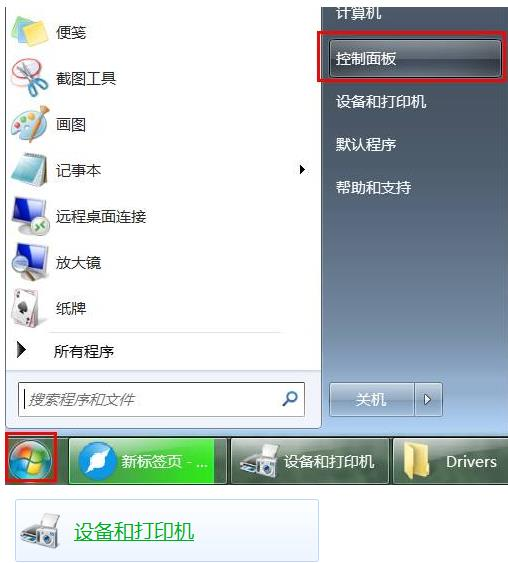

2、then find the driver of your printer, right-click the driver - printing preferences, as shown in figure 2 and figure 3:

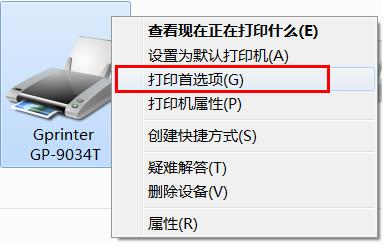
3、set shelf label size: to sinmark take the red shelf label as an example, the red shelf label is 80 *40,but the setting size is 80 *37。as shown in the picture:
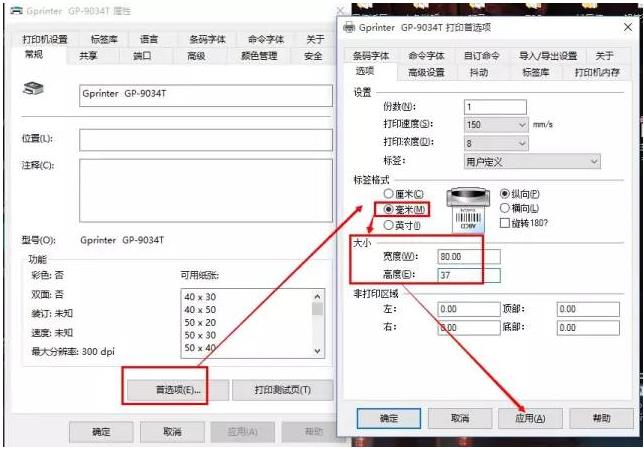

note: if you use jiabo machine to print, you need to subtract 3 from the black mark height. MM。 that is, set the label height to 37 MM。 if the setting is wrong, paper skipping will occur.
click on the advanced settings again, as shown in the figure
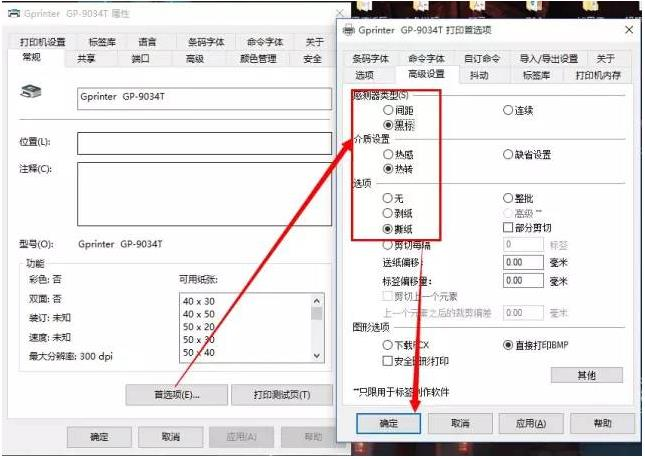

click close, then apply, and finally ok. as shown in the picture

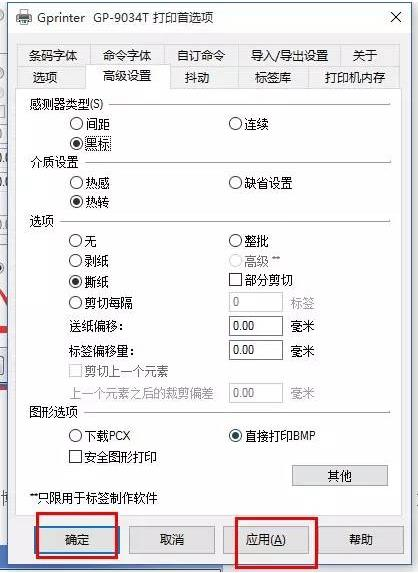
step 2: set up the print page:
next we use NiceLabel editing software to edit. click new label, select jiabo printer, and change the printer specific, label media and label type. as shown in the picture
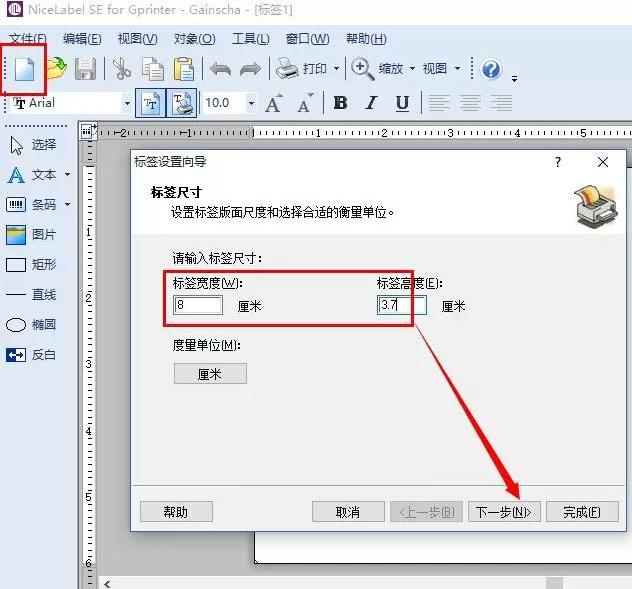
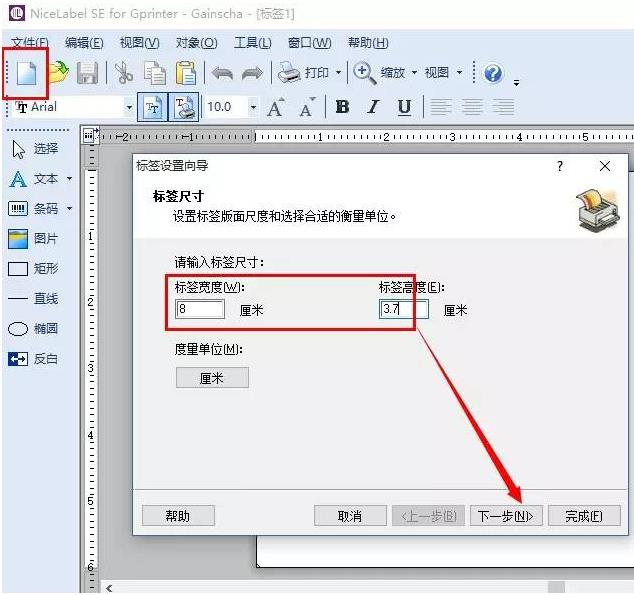
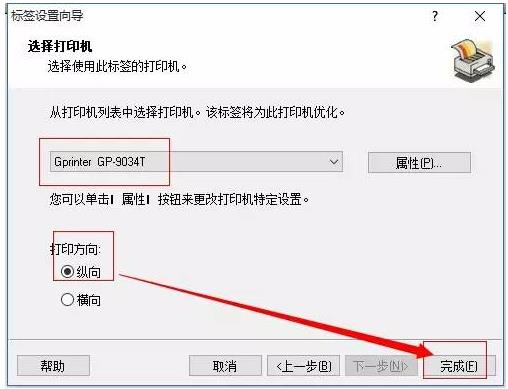



the edited content is as follows:
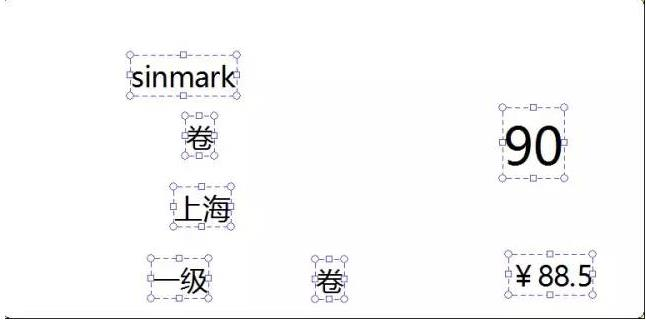

Installation video tutorial
Frequently asked questions