 Back to list
Back to list
If you cannot find the corresponding driver model icon in the printer and fax after the installation is completed, use the add printer method to install from the disk. the operation is as follows:
1、WIN10 system click on the start menu in the lower left corner of the computer and select settings ( WIN7 system start menu - control panel - add printer), as shown below:
2、select the device, then drag it below to select the device and printer, as follows:
3、click add printer, as follows:
4、the printer i want is not listed, as follows:
5、click to add a local printer through manual settings, as follows:
6、choose USB for example, the largest port USB021, as follows:
7、click to select have disk, as follows:
8、click have disk - browse - to the cd Driver the - suffix in this folder is . INF, or the suffix in the downloaded driver file is . INF the files are as follows:
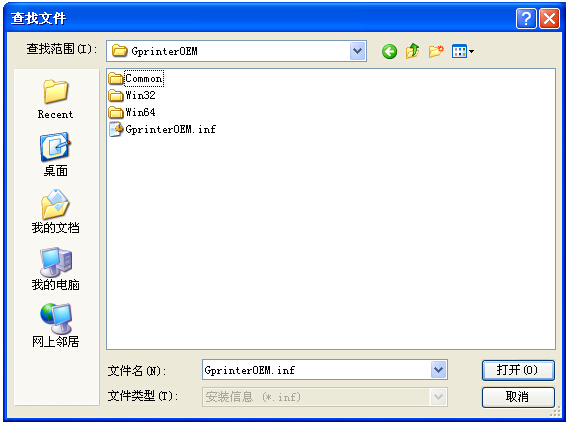
9:click to open and then find the machine of your corresponding model, next step:
after the printer driver installation is completed, it will not be displayed on the desktop, but the icon will appear in devices and printing (click the start menu)
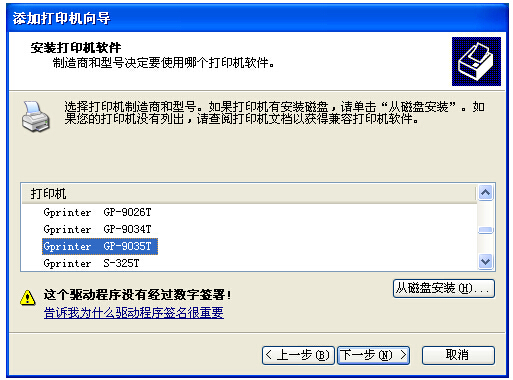
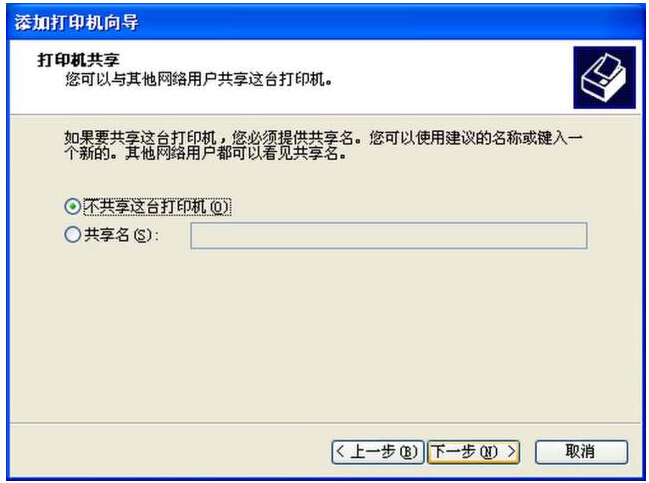
if you cannot solve it yourself, please consult online technical customer service. for driver software, please go to shanghai dengyuan official website.www.barcodesh.com“download "download center"
service hotline: 021-67676808
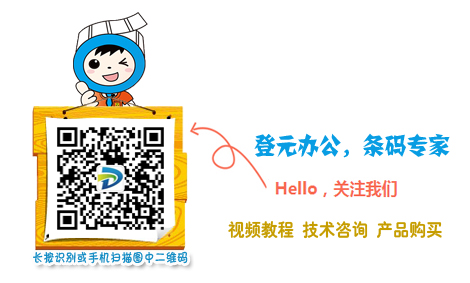
Installation video tutorial
Frequently asked questions