 Back to list
Back to list
Normally, after installing the printer driver for the first time, the computer USB the port has been corresponding to the connected printer. in later use, such as replacement USB after the port is connected, the print job cannot be sent to the printer, resulting in failure to print.
Here is the replacement USB solution to the problem that printing cannot occur after the port is connected:

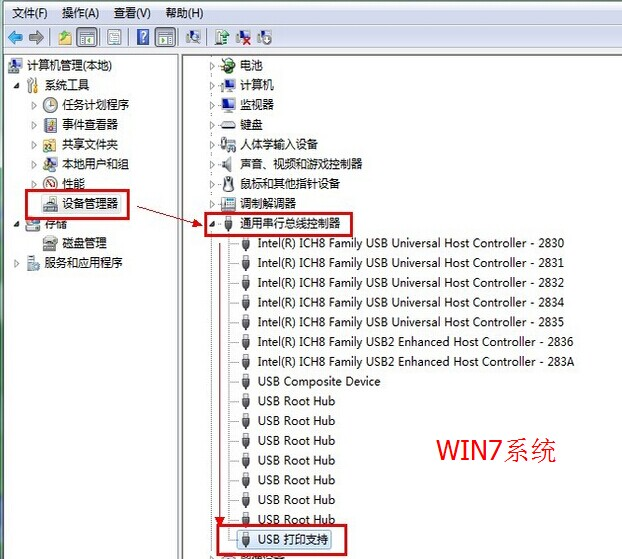
check the printer USB are the cables connected properly?
WIN7 the system displays: USB printing support
XP the system displays: USB Printing Support
if this is not displayed, please check USB wait for the connection line to be displayed before continuing with the next operation.
2.open the control panel, device printer, and find the printer driver we want to use.
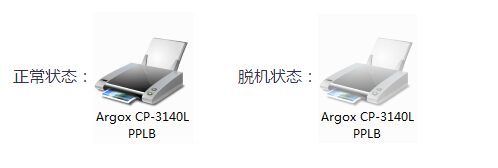

3.can't print, usually offline.
double-click the offline printer icon


4.click printers and click use printer offline.
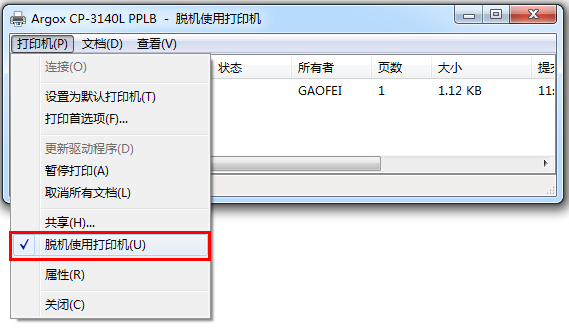

5.after canceling offline, the status has changed to normal, but an error occurred in the print task and printing cannot be done.


6.then click printer, properties, port. you can now see that there are new USB options appear, such as USB002、USB003, we need to check them one by one, click apply, and see if they can be printed until the task is printed.
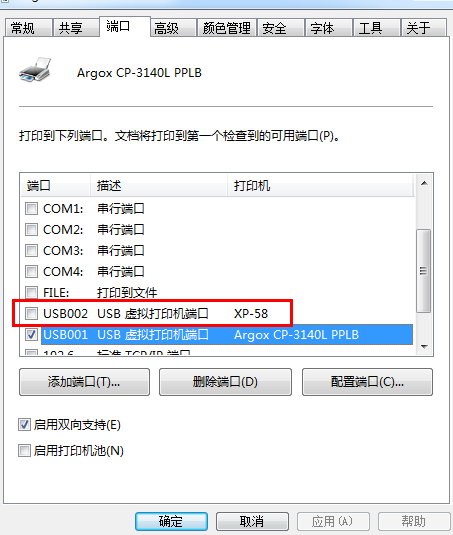
steps like: tick USB002, click apply. if the task is still in error status, check the box. USB003, click apply. if it still doesn't work, just check it. USB004, until you select the one that can be printed USB mouth. click ok again.

7.changing the port for debugging is cumbersome, so it is recommended that you try to avoid changing the port on your computer during later use. USB mouth, fixed in one USB used on.
if you cannot solve it yourself, please consult online technical customer service. for driver software, please go to shanghai dengyuan official website.www.barcodesh.com“download center"
service hotline: 021-67676808
Installation video tutorial
Frequently asked questions